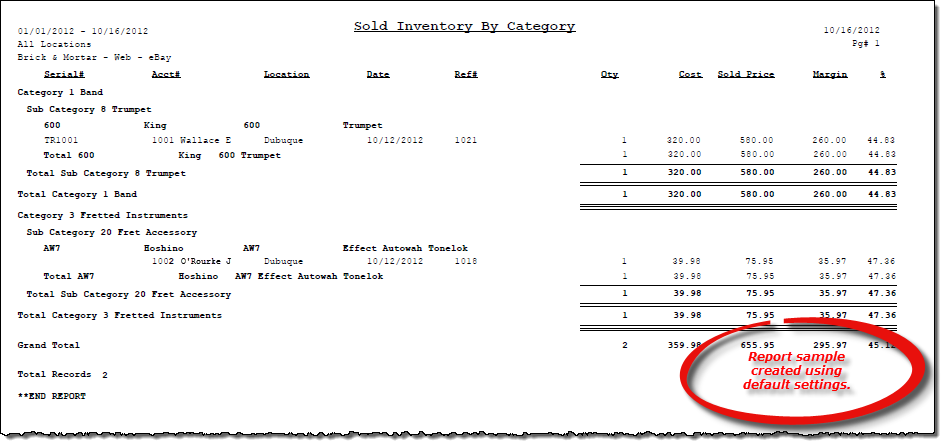List Sold Inventory by Category report
About the report
This report details all inventory sold during a specified date range. The report prints inventory sold per category and, within that, by manufacturer/publisher and SKU/catalog number.
- Select Details to include SKU number, invoice number and date, account, location, workstation, and employee ID information for the reporting period. This is the default selection for this report.
- Select Total By Sku to include only high-level totals sorted by SKU number for the reporting period.
- Select Total By Sub Category to include only high-level totals sorted by subcategory for the reporting period.
- Select Total By Category to include only high-level totals sorted by category for the reporting period.
Run the report
- On the Report Catalog window – Inventory tab, select List Sold Inventory by Category.
- Click Run. The Sold Inventory by Category window displays.
- Enter your report parameters in the Date Range and time, Location, Mfg/Pub, Single Sku, Selection Code, Category and Sub Category, Customer Type, and Workstation boxes.
- Select check boxes to further narrow the report results, such as to include new serial items but exclude web sales.
- Select a leasing option.
- Select to include cost or weighted cost.
- Select the desired report detail level.
Hint: To save your report settings, right-click on the window and select Save New Report Preferences. The next time you run the report, you can right-click on the window and select the saved preferences without re-entering all of the report criteria.
- Click OK. The Select Output Destination window displays.
- Select your desired output destination and click OK. The report is sent to print preview, a printer, a file location, or email, depending on your report output selections.
Did you know? To quickly enter today's date in any Date boxes, press T on your keyboard. To quickly back-date or forward-date by one day, use the Hyphen key (-) and Equal key (=) on your keyboard (alternatively, use the Minus Sign and Plus Sign keys on your keyboard number pad). To quickly back-date or forward-date by one month, use the Page Up and Page Down keys on your keyboard. Press F6 to display a calendar and select a date.
Diagrams
The following thumbnail illustrates the List Sold Inventory by Category report. Click the thumbnail to view an interactive image.